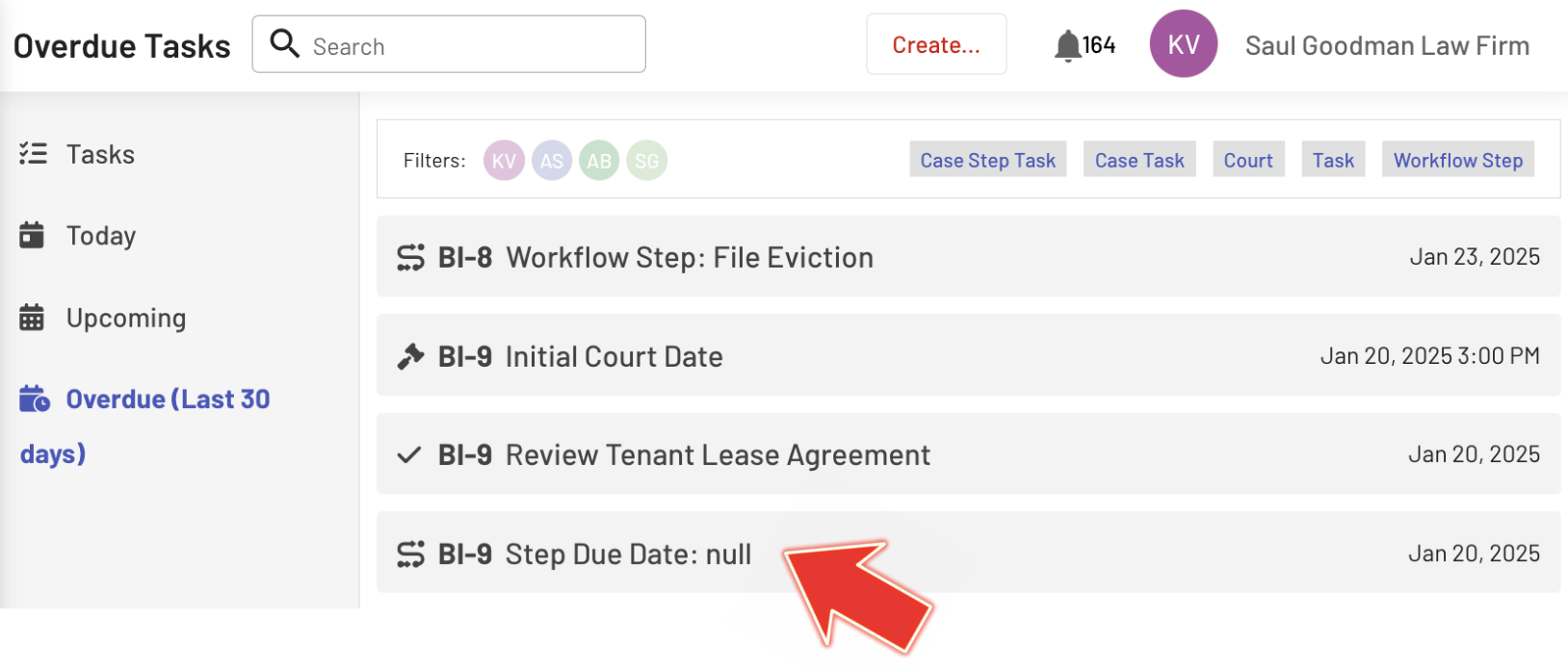Working with Workflow Step Deadlines
EasyEviction provides intuitive tools to manage eviction workflow step deadlines—whether scheduling, rescheduling, or removing them. You can keep your team aligned and efficient with just a few clicks. This guide will show you how to streamline deadlines, so you can focus on achieving results.
Access Eviction Details Page
To view the eviction details, click the "Open Evictions" widget and select the relevant case.
Scheduling Workflow Step Due Date
Under the "Update Status" section, click the "Set Step Due Date" button.
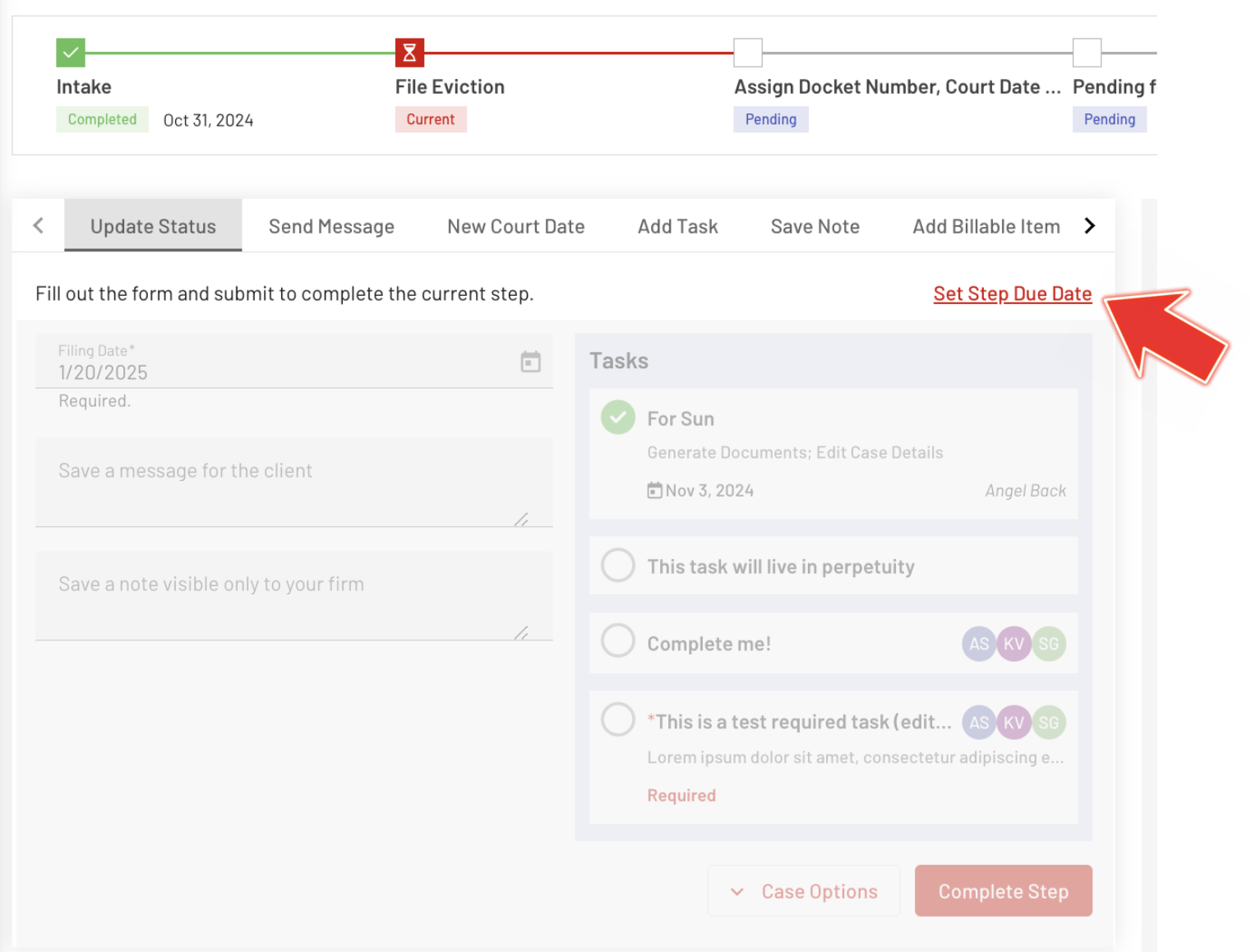
Select the date and assign a user if needed. Click "Save" when finished.
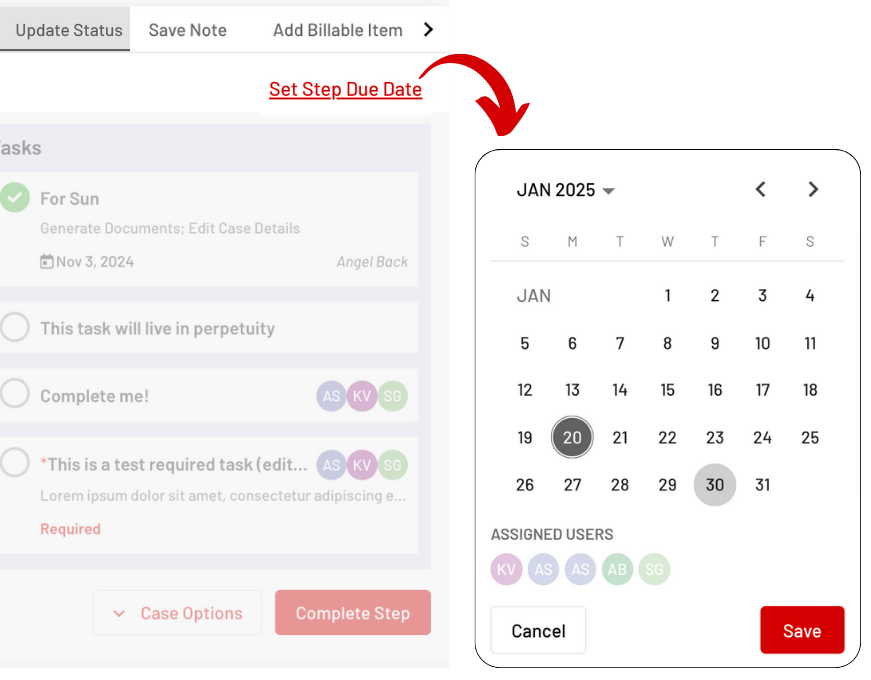
Rescheduling Workflow Step Due Date
Click the pencil icon, select the new schedule, and optionally assign a user. When you're finished, click "Save."
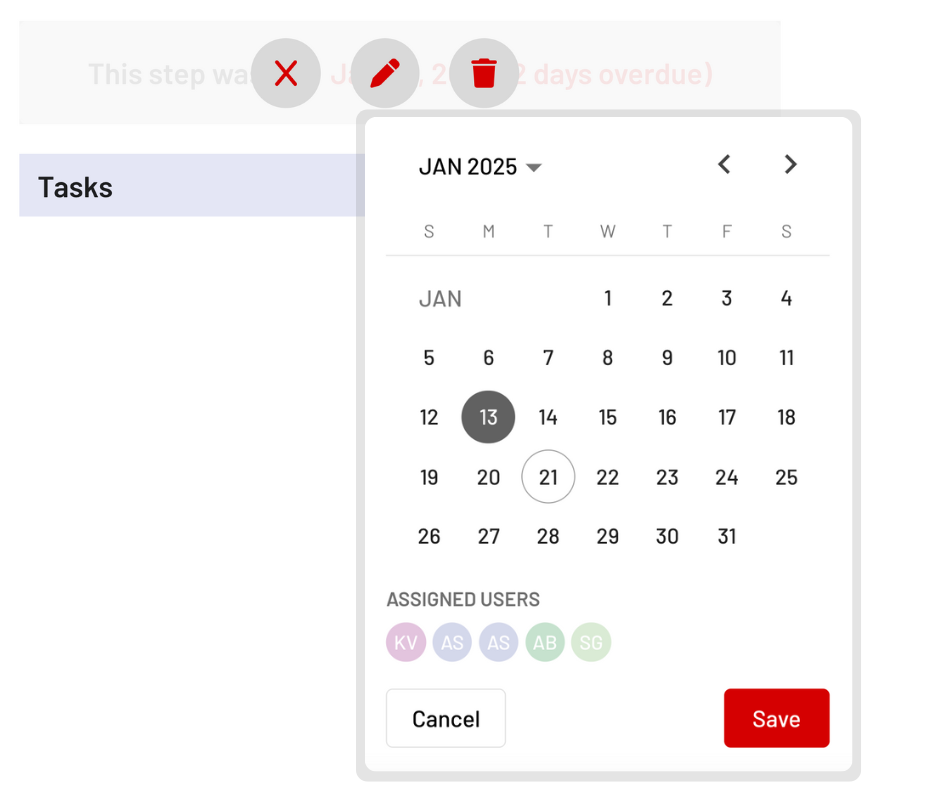
Removing Workflow Step Deadline
Click the trash bin icon to remove a workflow step with a due date.
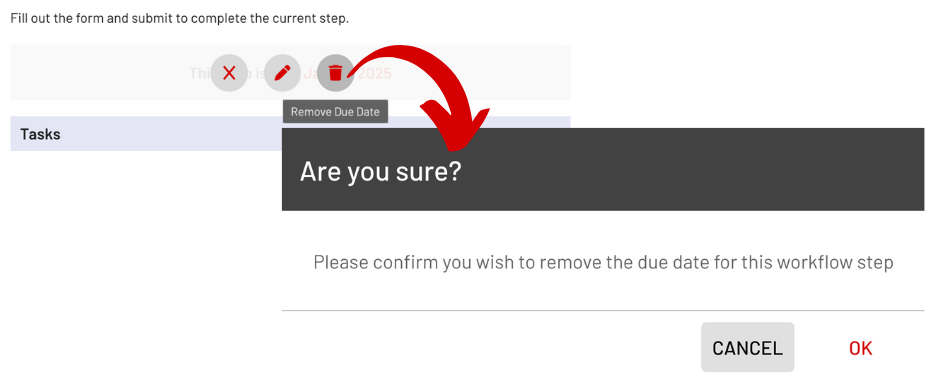
Due Date Updates Displayed on Open Evictions and Tasks Pages
Any changes to a workflow step's due date, whether scheduled or rescheduled, will be reflected in the Due Date column on the Open Evictions Page. Overdue due dates will be emphasized in bold red for easy identification.
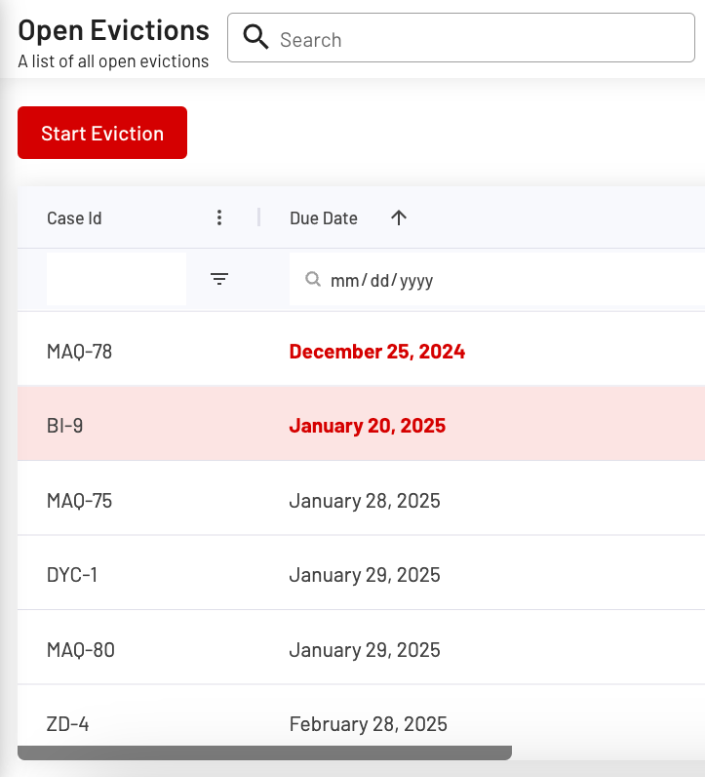
Changes to the workflow due date will also appear on the Tasks Page, where the overdue due dates will be categorized under "Overdue" for quick reference.
By scheduling, rescheduling, or removing a workflow step's due date, you ensure smooth task management and keep your workflow on track.
If you have any questions or need further assistance, feel free to contact our support team.