Reports Management
EasyEviction's enhanced reporting tools allow you to efficiently view, filter, and export case-related data for better tracking and documentation. This guide walks you through accessing the Reports section, customizing report views, and exporting the information you need.
Accessing the Reports Section
To begin, go to your EasyEviction dashboard. On the leftmost side of the dashboard, locate the Widgets panel. Scroll down and click on the Reports widget.
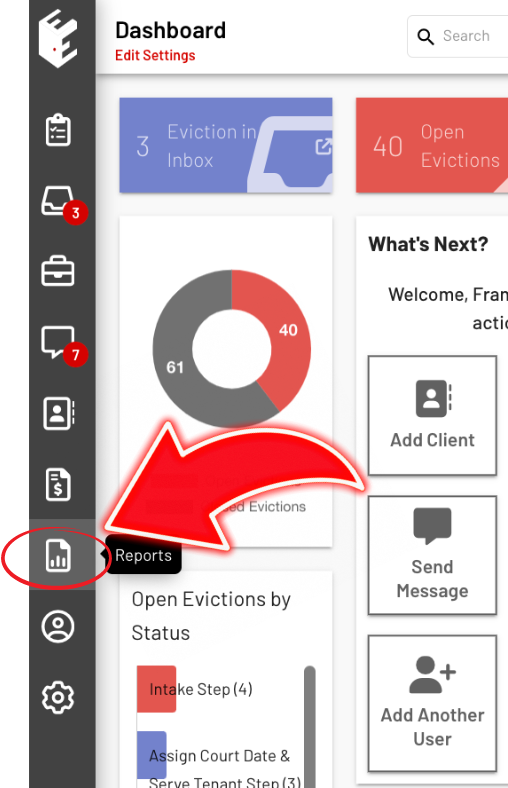
This will take you to the Eviction Report page, where you’ll find five report tabs at the top:
1. Eviction Report
Under the Eviction Report tab, you'll find My Case Reports, which includes both existing customized reports, and closed reports.
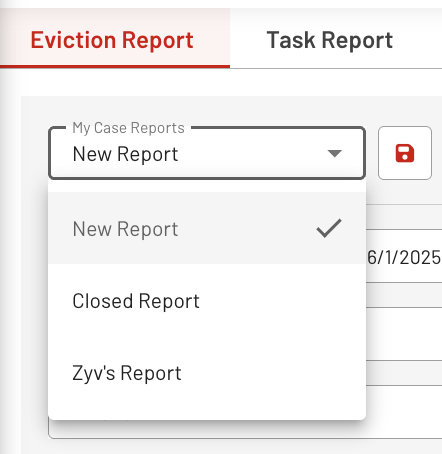
Filters, Tags, and Columns
You can refine the report using several filters:
Date Range – For example, to collect data for the year 2021.
Status – Filter by open, closed, or both.
Client – Choose a specific client.
Property Manager – Select under the Property Manager tab.
Tags – Filter based on case tags.
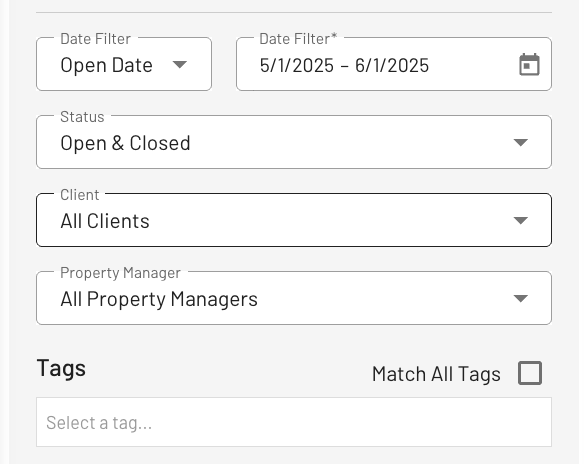
Customizing Report Columns
Below the filters, you’ll see the Columns section, where you can choose which data fields to include or exclude. For instance, if you want to hide the Case ID or Attorney Fee columns, simply deselect them.
Once you've applied your desired filters and selected the appropriate columns, click the Search button. The filtered report will be displayed on the right side of the page.
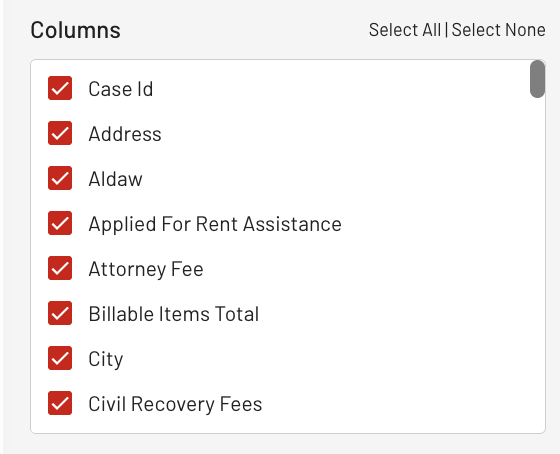
Exporting and Saving Reports
To export your filtered report, click the Export button. Your report will download in Excel format, using the same layout and columns you've configured.
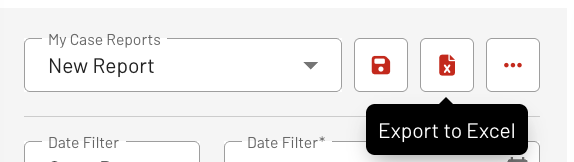
To save your customized report, click Save, enter a name for the report, and click Save again. Your saved report will appear under My Case Reports.
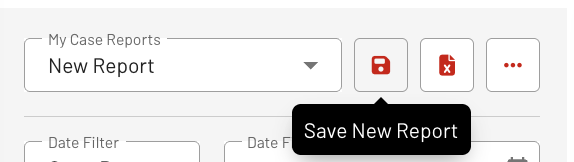
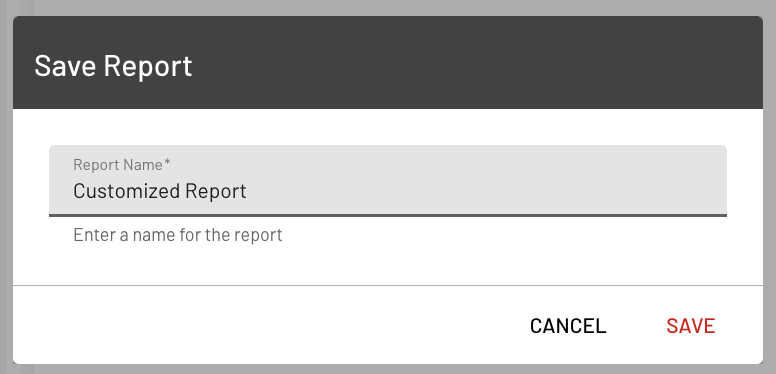
Click the ellipsis (⋮) button next to a saved report to Delete Report or Generate Labels.
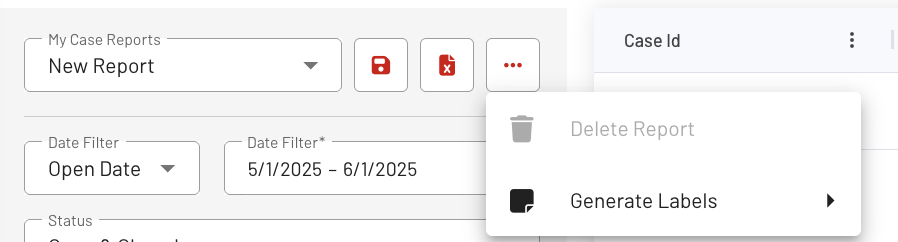
2. Task Report
The Task Report tab provides a focused view of all task-related activity. You can customize the report by applying filters such as date range, task status, and selecting specific columns to include in the results.
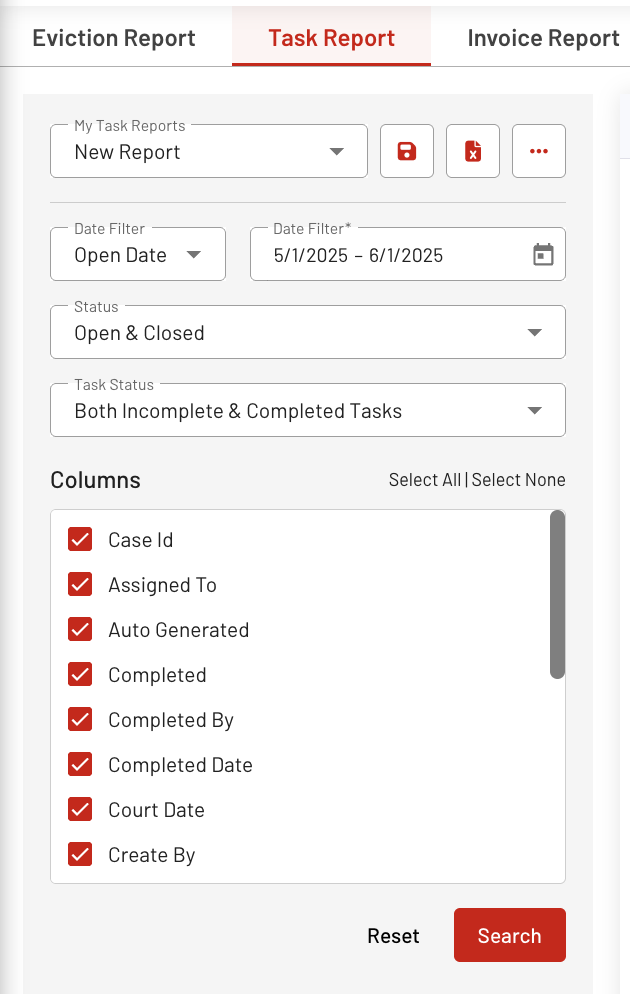
3. Invoice Report
The Invoice Report tab offers an overview your invoicing activity. Use filters like client, date, property manager, or payment status to narrow down the data, and analyze invoices based on various billing criteria.
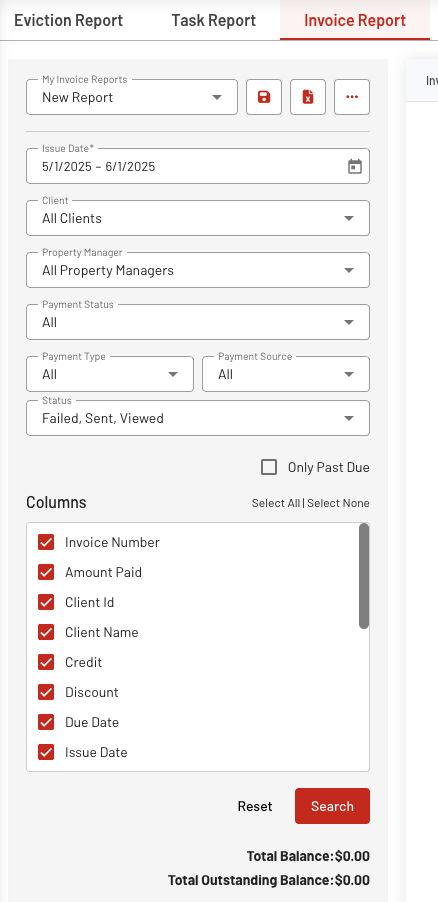
4. Billable Item Report
In the Billable Item Report tab, you can filter items by date, type, case status, client, property manager, and invoice status.
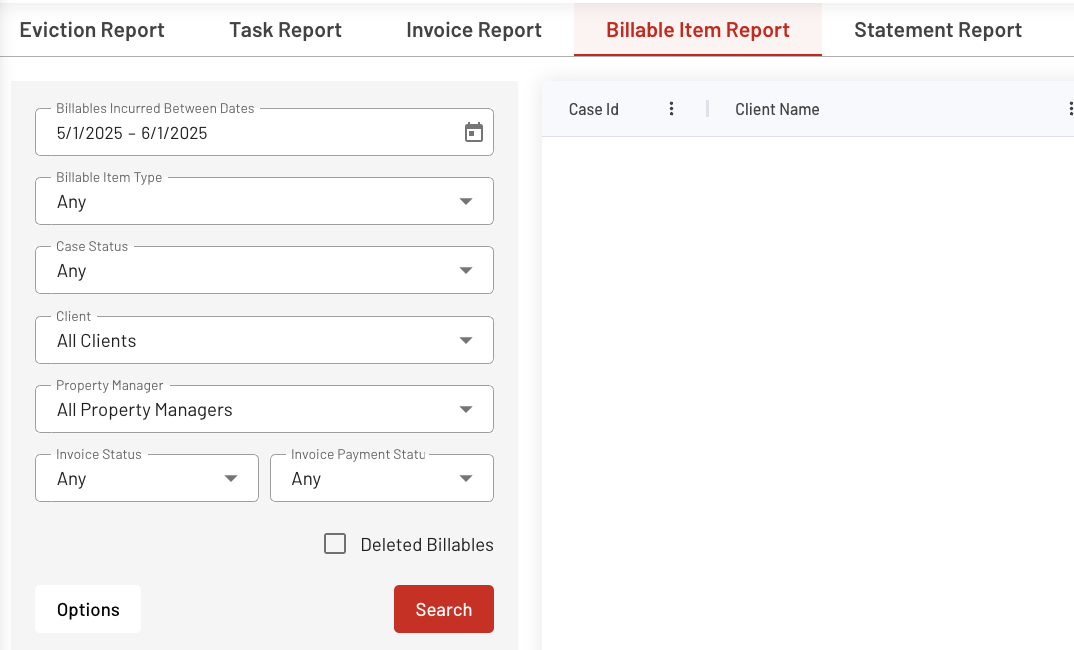
5. Statement Report
To generate a Statement Report, start by applying filters such as date, client, and/or property manager. Once your selections are set, click the Options button to generate a PDF version of the report.
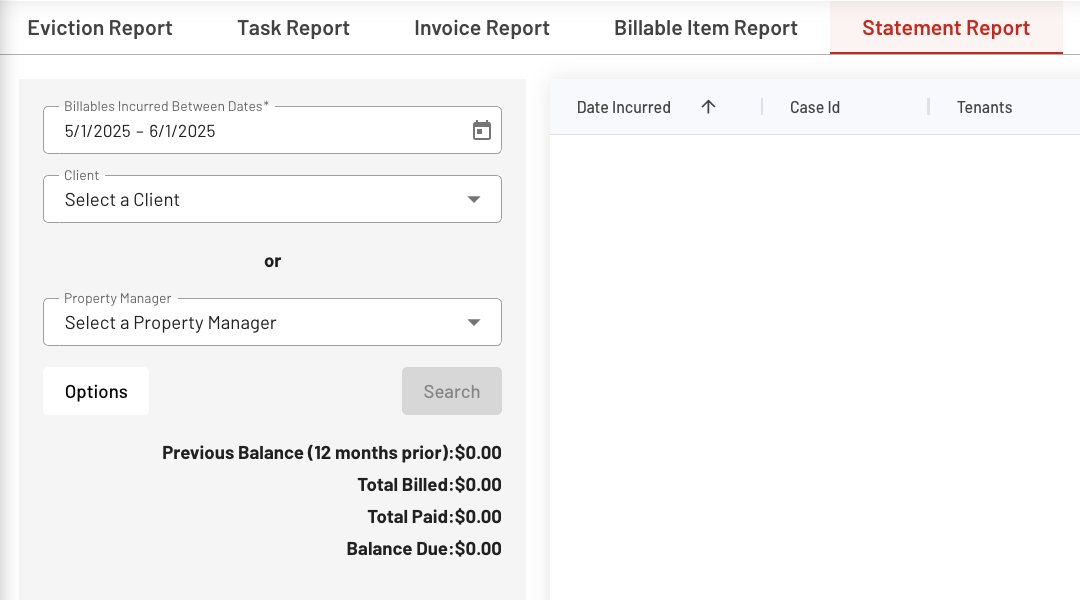
With EasyEviction’s reporting tools, you can efficiently track, customize, and export the data you need to stay organized and informed.
If you need assistance or have any questions, our support team is here to help.
